
Thursday, September 29, 2016
The Court Case That Will Decide Obama's Climate Legacy

Tuesday, September 27, 2016
Alessandro Zambelli creates furniture inlaid with patterns of oxidised metal
London Design Festival 2016: this furniture collection from designer Alessandro Zambelli features a puzzle of metal pieces that have been oxidised to different degrees (+ slideshow). (more…)
It May Not Cost You More To Drive Home In A Climate-Friendly Car
It has been a common belief that low-emissions vehicles, like hybrids and electric cars, are more expensive than other choices. But researchers at MIT have found otherwise.
Thursday, September 22, 2016
Yahoo Inc. Confirms Data From 'At Least 500 Million' Users Was Stolen
The company says its investigation suggests the stolen data doesn't include payment and bank account information.
Tuesday, September 20, 2016
Move a WordPress Site by Moving the Database and Files
The following is a guest post by Erez Elias. Erez recently attended a WordCamp and wrote to me inspired to write something about WordPress. We agreed this was an interesting topic, and one I've been meaning to document myself as it's something I've done about 100 times in my life and there is always one little detail I gotta look up.
One big source of frustration I've seen from WordPress users comes when they want to move their WordPress site. As in, move the entire website from one hosting company to another hosting company. In this article I will walk you through 4 simple steps of moving a WordPress website to a new hosting.
This article assumes that you have access to both the old server and the new server. You can log into both of them via FTP or SSH.
Step 1) Back Up the Database
WordPress stores data in a MySQL database. You'll need to move this database to move the site, which is arguably the trickiest part. You'll need to back up the database from the old site first.
Method 1) Use a Plugin
There is a method of backing up the database using a plugin. Note that If you are dealing with a large database (say, over 50 MB) you are better off using Method 2.
WordPress has numerous plugins to backup the database, my favourite is a plugin called wp-db-backup. Once the plugin is installed and activated, select Tools > Backup in the admin.

The plugin will look for other tables in the same database. These non "core" WordPress tables may have come from other plugins you've used that stored data in them.

Select whether you want the backup file sent to you by email or downloaded directly and click the Backup Now! button.

Method 2) Use the Command Line
We can get a little closer to the metal if we back using SSH. SSH (Secure Shell) is a network protocol that allows you to securely access your server over encrypted connection.
First, you will need to connect to the server. You need to have the server's IP address, username, and password. You'll also need a command line client like Terminal for Mac or Putty for Windows.
$ ssh username@[server-ip]If it is the first time you establish connection you will see a prompt Are you sure you want to continue connecting? Type yes and press return. Then you will be asked to enter your SSH login password. After that, you'll be connected to the server over SSH.
Now you can export the database with the following command.
$ mysqldump -u [username] -p [database_name] > [name_your_backup_file].sqlYou'll need to replace the options in [brackets] there with your own information. The username isn't the same here as your SSH login, it's your MySQL access username. The database name you can get from the `wp_config.php` file if you've forgotten. It will also ask you for a password after this command, which is the database password, which you can also get from the `wp-config.php` file.
This will create a file (which you named in the last part of that command) which is a complete backup of your database. You may want to navigate yourself to a convenient directory to run that command in, so it will create the file there. Or put that file path in the command itself.
You'll need to get a local copy of this database.sql backup file. One way to do that is to FTP into the server, navigate to where you dumped it, and download it from there. Or, since you're on the command line anyway, close out the SSH connection and use the scp command to download it. Something like:
$ scp [username]@[server-ip]:[backup_file].sql .Step 2) Backup Files
Now it is time to back up the actual files from the old server. There are your theme files, plugins, uploads... everything. Even your WordPress core files, although this is as good a time as any to download a fresh copy of those for the new server.
To download all your files off the old server, use an FTP client like Filezilla to log into your server. Either download everything from the web root, or just the `wp-content` folder if you're going to toss up a fresh copy of WordPress on the new server first.

It might take a while! It's probably quite a few files and images.
Step 3) Move the Files to the New Server
Now you can log into the new server, also via FTP, and upload the files to the web root folder that you just downloaded from the old server. This also might take a little while (uploading is usually even a little slower than downloading).
Step 4) Import the Database to the New Server
In this step you will import the database to the server. This step also has two methods: via PHP myAdmin or via SSH.
Method 1) via Control Panel
Most web hosts will have some sort of control panel they offer that gives you access to things like databases. It might be cPanel. It might be Plesk. It might be some custom thing.

You'll likely use the control panel to create the new database on your new server. It's fairly likely the control panel gives you access to software called phpMyAdmin, which is a tool specifically for managing MySQL on the web.

Open the new database for the new site.
And now for the moment of truth: the importing of the backup `.sql` file from the old site!
Click on import tab in the top navigation.

Now you can select the `.sql` file on your local computer and run it (press the Go button).

Method 2) via SSH
If the database file is too large, like with exporting, you can SSH into the server and do the importing there. First upload the database export to the new server, then SSH into the server (instructions on that in a previous section), then run the following command to run the import:
$ mysql -p -u [username] [database_name] < [database_name].sqlAgain the username here is the MySQL user, not the SSH user.
You might also need to change some options
If you are changing the URL of your website at the same time as moving servers, you might need to do some additional MySQL work. For example, if you're changing from domain-one.com to domain-two.com, you'll need to change the siteurl and home options in the wp_options table.

That won't change hard-coded references to domain-one.com in post content though (e.g. image sources). If you need to change that too, there is some SQL you could reference in the post on moving WordPress to HTTPS that could be helpful
Hopefully, this article has helped you moving your WordPress site to a new location!
Move a WordPress Site by Moving the Database and Files is a post from CSS-Tricks
"Sleeping in a dumpster more comfortable" than Zaha Hadid-designed hotel room says Moby
Musician Moby has hit out at architects "who think about stuff that can be photographed well, but who never actually plan on spending time in the spaces they create". (more…)
Sunday, September 18, 2016
New York Gov. Says Chelsea Blast Shows No Links To International Terrorism
New York Gov. Andrew Cuomo said all 29 of those injured in an explosion Friday night have been released from the hospital and that there is believed to be no immediate threat to New York.
Ilse Crawford uses UNESCO-protected craft technique for Zanat Touch furniture
Ilse Crawford has collaborated with Bosnian brand Zanat to create furniture using a UNESCO-protected traditional carving technique (+ slideshow). (more…)
Saturday, September 17, 2016
Split House by BKK Architects is made up of two angular wooden structures
Wednesday, September 14, 2016
Gab, the Alt-Right's Very Own Twitter, Is The Ultimate Filter Bubble

Monday, September 12, 2016
Did Degas Make This Plaster? An Expert Now Says Yes
Google Presents: The Hidden Worlds of the National Parks
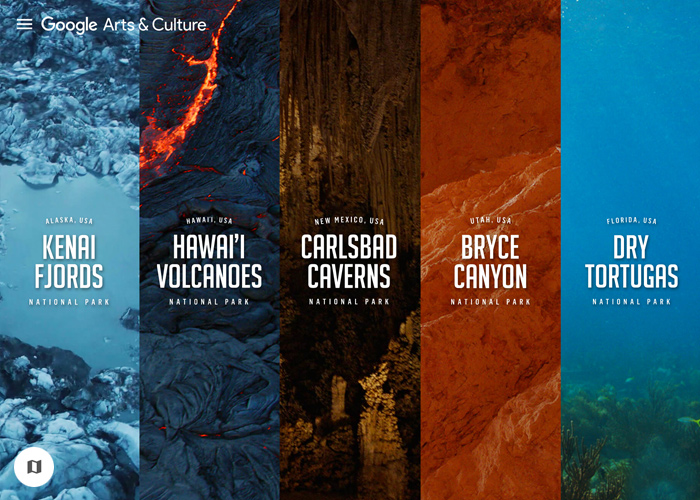
Sunday, September 11, 2016
Swimming Pool Studio bases Shanghai cafe interior on the Mediterranean Sea
Saturday, September 10, 2016
At The Sacred Stone Camp, A Coalition Joins Forces To Protect The Land
Hundreds of Native Americans and their supporters have gathered in North Dakota to protest the construction of the Dakota Access Pipeline.
Friday, September 9, 2016
Iwan Baan photographs BIG's completed VIA 57 West tower in New York
The VIA 57 West "courtscraper" by Bjarke Ingels' firm has completed on Manhattan's West Side and is shown in these images by photographer Iwan Baan (+ slideshow). (more…)





